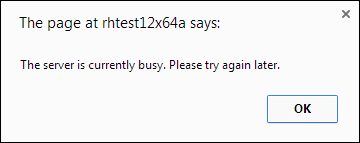A report can be run either at the end of the configuration of the report or by selecting a saved report configuration. Below are the steps to run a report.
- Configure a new report or load a saved report configuration.
- Click Run Report
 to generate a report.
to generate a report.- If you have configured the Reporter application through Portal for ArcGIS or ArcGIS Online for organizations and have entered email variables in the Reporter Configuration, then the Save Report window appears.
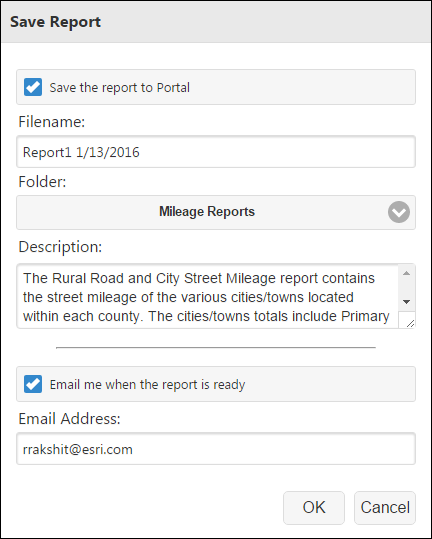
You can check the Save the report to Portal check box to email you the link for the report once it's ready. This is especially helpful in cases where the report might take a longer duration to generate. You can also access the report from the portal's folder where it gets saved or from the Reporter application.
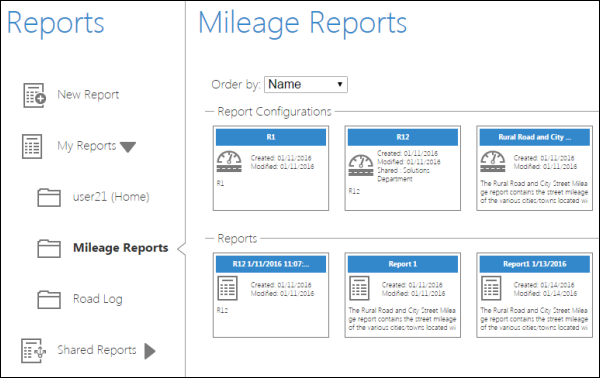
- If you have not configured the Reporter application through Portal for ArcGIS or ArcGIS Online for organizations, then do not close the browser until the report has finished generating. If you close your browser while the report is running, you will be unable to retrieve your report and will need to run the report again.
メモ:
Roadway Reporter is built on ArcGIS geoprocessing. The messages displayed on the screen consist of information returned from the geoprocessing environment relative to the phase of report generation.
- If you have configured the Reporter application through Portal for ArcGIS or ArcGIS Online for organizations and have entered email variables in the Reporter Configuration, then the Save Report window appears.
- After report generation is complete, click View Report to view your report.
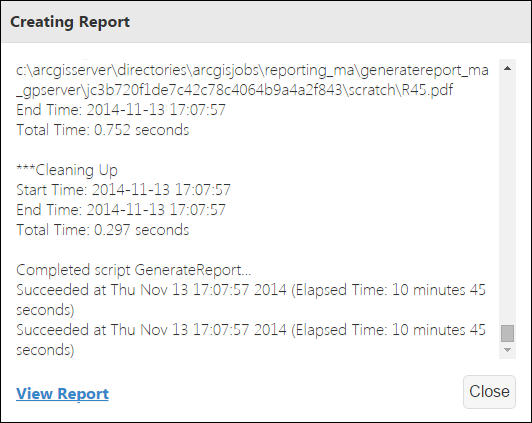
メモ:
View Report provides a link to download the report. Depending on the browser you are using, your browser's configuration, and the report format selected, clicking this link may either start a download of the report to your local machine or device or open the report in Adobe Acrobat (in the case of PDF) or Microsoft Excel (in the case of CSV). If the report is opened in Adobe Acrobat or Microsoft Excel, ensure that you use either of these applications to save a copy of the report to your local machine.
メモ:
If you receive the following error message, there are no available instances on the server to generate the report. For example, too many people may currently be running reports, and you will need to wait for an available instance before making a request to the server.